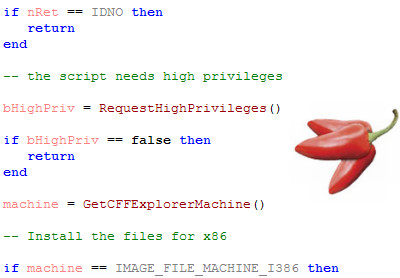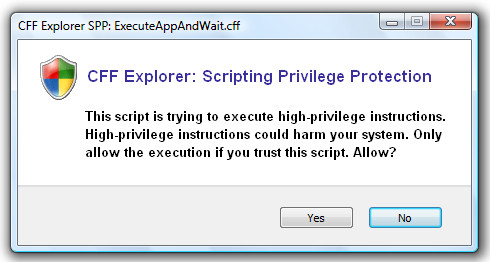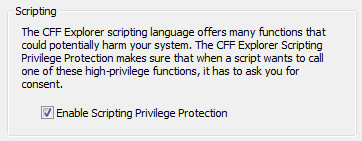CFF Explorer's Scripting Language V2
Introduction
The first version of this scripting language
was introduced in the CFF Explorer VII. The initial idea was a very simple one:
offering a basic command line support to modify resources in a Portable
Executable, just like Resource Hacker. The command line / script support was
requested by a community of people who needed it for their software to change
some Windows resources. After bouncing a little bit the idea in my head it
evolved into a bigger project: providing a scripting language to do most PE
tasks.
I'm hereby releasing the second version of the
scripting language of the CFF Explorer. It includes some new functions and in
particular it offers the possibility to create reports of the .NET metadata
tables. The newer CFF Explorer I'm working on won't implement this particular
scripting system (the new one will be better and it will most certainly be
javascript and python based). I only updated the current scripting because many
people in the meantime needed the functionality I just mentioned.
The Lua Language: Brief Guide
Lua is a very easy language to learn. This
paragraph is absolutely not an extensive guide about Lua, rather a brief
description of its main features. If you want to learn more about the language,
you can visit Lua's documentation page.
Keep in mind that there are a few differences between the standard Lua and the one
I implemented in the CFF Explorer, so check out the paragraph about the differences.
I think the reader will eventually be surprised
by Lua, which, despite of being a small language, is very powerful. It takes
quite a bit of time to discover all its features and possibilities. This
paragraph should give developers a basic idea of how to write simple scripts in
Lua, but for more advanced topics consult the online documentation or one of the
several books (yes there are quite a few) written about the Lua language.
First of all, this language is case sensitive.
Thus, you can't call the function "msgbox", when, in fact, it ought to be written
"MsgBox".
The version of Lua implemented in the CFF Explorer
supports 64bit numbers. This factor was very important regarding the language
choice. A language without 64bit number support would've been unfit for the
tasks it's supposed to accomplish.
Here's a little 64bit-numbers test script:
var =
0xFFFFFFFFFFFFFFFF - 0xFFFFFFFF00000000
if var ==
0x00000000FFFFFFFF then
MsgBox("OK
1")
end
var = 0xF000000000000000
var2 = 0xF100000000000000
if var2 >
var then
MsgBox("OK
2")
end
As you can see, the hex numbers syntax is
exactly the same as in C-like languages. From the script above you can also
notice that Lua's variables are not declared with a fixed type, but just like in
Python can assume any possible type:
var =
"string"
var = 4
var = true
This is called dynamic typing. One thing I like
about Lua is that it doesn't rely on indentation like Python: all code blocks
are terminated by the word "end".
Lua supports arrays (or tables as they call
them). A table can contain any type of data:
var = {
"hello",
3, true }
Tables are made of the data itself and the key
to access this data. In the example above no key is specified. Thus, a
default keys is assigned to all members: a number. To access one of the members
of the table above just write var[n]. In Lua tables are 1-based, although
in the CFF Explorer implementation of Lua this isn't the case. This is one of
the things listed in the next paragraph explaining the differences about
standard Lua and the one implemented in the CFF Explorer.
Keys can be either
number or strings:
var = { ["param1"] =
true, ["param2"] = false,
["param3"] = true, ["param4"] =
true }
To change the first item of this table I write:
var["param1"] =
false
However, I don't think that keys are very
important for the CFF Explorer scripting, since most of the tasks I can think of
involve byte arrays. Another little thing about tables: to get the size of a
table just put the # (size) operator before the table's name:
MsgBox(#var)
This will print the number of rows in the table
var.
To comment something in Lua use this syntax:
-- This is a single-line comment
Lua also offers multi-line comments:
--[[
This is
a multi-line
comment
]]
Concetenating strings is very easy:
MsgBox("This
is " .. "a string!")
You can also concatenate a string to a number
in the same way:
MsgBox("The
number of items is: " .. n)
Here is a list of the Lua language key words:
and break
do else elseif
end false for function if
in local nil not or
repeat return then true until while
And here is a code sample that shows some common code blocks:
var = 1000
var2 = true
-- if
if var == 1000
then
-- code
end
-- if / elseif / else
if var == 1000
then
-- code
elseif var ==
1001 or var ==
1002
-- code
elseif var ==
1004 and var2
== true
-- code
else
-- code
end
-- while
local n = 0
while n <
var do
-- code
n = n + 1
end
-- repeat / until
n = 0
repeat
if var2 ==
false then
break
end
n = n + 1
until n <
var
-- for (exp3 default)
for n = 0,
var do
-- code
end
-- for (exp3 explicit)
for n = 0,
var, 2 do
-- code
end
-- for (array iteration)
gen = { 10, 20, 30, 40 }
for i = 0,
#gen - 1 do
MsgBox("Key: " ..
i .. " Value: " .. gen[i])
end
I think the only block which needs a bit of
explanation is the for loop. The syntax of the for statement is: for exp1, exp2,
exp3 do. Every value of exp1 must reach exp2 using exp3 as the step to increment
exp1. exp3 is optional, if no step is specified, the default step value is 1.
Also, in Lua it doesn't make any difference if
you write:
for
n = 0, #gen - 1
do
MsgBox("Key: " ..
n .. " Value: " ..
gen[n])
end
Or:
for
n = 0, #gen - 1
do MsgBox("Key:
" .. n .. " Value: "
.. gen[n])
end
It's just a coding style issue.
In the above example you've seen making use of
the key word "local". You can use "local" to declare variables which are going
to be valid only the scope of the current function / block.
do
local var =
0
-- code
end
The variable var does not exist outside this
do-block. By the way, do-blocks can be used as in the example above to have a
better overview of local variables.
Let's see how to use a function:
function
add1(num)
return num +
1
end
function add2(num1,
num2)
return num1
+ num2, num2 + 1
end
local var = 1
-- prints "1"
MsgBox(var)
local var2 =
add1(var)
-- prints "1 and 2"
MsgBox(var ..
" and " .. var2)
var, var2 =
add2(var,
var2)
-- prints "3"
MsgBox(var)
As I said before, you will be impressed by the
power of Lua. As shown in the example above, you can return more than just one
value in a function's return. And not only that: Lua supports a variable number
of arguments in its functions. Here's an example:
function
multibox(...)
for i
= 1, #arg - 1 do
MsgBox(tostring(arg[i]))
end
end
multibox("ciao",
"ecco")
After reading this short paragraph, I believe,
every developer has entered the Lua logic and is able to write some simple
scripts.
CFF Explorer's Modified Lua
As mentioned in the previous paragraph, the Lua
implemented in the CFF Explorer doesn't respect the standard implementation. I
modified / added quite a few things. Most of the changes were, in my opinion,
necessary in order to make the language easier for C/C++ developers and for the
task it is supposed to fulfil. I'm going to summarize the main differences
between the standard and this implementation of Lua in very brief chapters.
Bit Operators
CFF Explorer's Lua has all C/C++ bit
operators:
- & (and)
- | (or)
- ^ (xor)
- << (shift left)
- >> (shift right)
- ~ (not)
Notice that the ^ operator in standard Lua
stands for power and is followed by the exponent. Since I introduced C/C++ bit
operators, I thought it was more important to have a normal xor, than to
preverve Lua's standard power operator. If you want to use the power operator,
write ^^ instead of ^.
Other Operators
A very small but useful addition was the
operator !=. Most developers are used to it and, so, one can now write:
if
var != 10 then
0-Based Arrays (Or Tables)
Standard Lua uses 1-based arrays (or tables, as
they are called in Lua). Meaning that
if you have an array (with no specfied keys) like:
array = {
"hi", "how",
"are", "you?" }
Its first element is array[1].
I changed this behavior. In fact, being a C++
developer, I think arrays ought to be 0-based. So, in the CFF Explorer Lua
implementation the first member of the array
is array[0]. Here's an array iteration already shown in the Lua Guide paragraph:
-- for (array
iteration)
t = { 10, 20, 30, 40 }
for n = 0,
#t - 1 do
MsgBox("Key: " ..
n .. " Value: " ..
t[n])
end
0-based tables are one of the reasons (not the
only one) I didn't enable most of the standard Lua functions (although some
basic functions are available), since most functions exported by these libraries
don't work correctly with 0-based tables.
I think 1-based tables are Lua's biggest flaw.
A lot of people are complaining about them, but changing the inner behavior of
Lua to let it treat 0 just as any other index is not so easy. This was really
the most difficult choice I had to face when implementing Lua: leave 1-based
tables or convert them? Making them 0-based brought a performance and a
compatiblity loss that I accepted (not without doubts, though), since most
developers would've gone made the other way (having also in mind the kind of
developers who would use this scripting language). Again, I think I made the
right call.
C# Strings
In addition to regular strings like:
"C:\\path\\...\\myfile"
I introduced C# strings:
@"C:\path\...\myfile"
I think this is quite useful and comes handy
if one wants to execute a script function from command-line.
Imagine this scenario: I want to execute from
command-line a function, say UpdatedChecksum, on a file. If I have the file name
in a string, then, in order to pass it to the script function, I would have to
duplicate all back-slashes in the string. This, of course, isn't necessary if I
use a C# string:
wsprintf(CmdLine,
_T("-CFFSCRIPT=UpdateChecksum(@\"%s\")"),
FileName);
Definitions
- All Portable Executable related
definitions in WinNT.h are provided.
- Most definitions of CorHdr.h are provided.
- Some Win32 definitions connected with the
Win32 APIs wrapped by the scripting language are provided.
For instance, one could write:
MsgBox("Hello world!",
"Caption", MB_ICONINFORMATION |
MB_YESNO)
or:
if
var == IMAGE_DOS_SIGNATURE
then
The available definitions are thousands.
One other thing you'll frequently see in CFF
Explorer scripts is the use of the type "null" instead of Lua's standard "nil".
Lua's "nil" is still available, I added "null" because "nil" reminded me too
much of Pascal/Delphi. It's simply a style choice.
How It Works
There are several ways to execute a CFF
Explorer script:
- Double-click on it.
- Drag it with the mouse on the GUI.
- Load it from Open File or from the
dedicated menu.
- Specify the script path command-line
argument. E.g.: CFF Explorer.exe myscript.cff [arguments].
- Execute script functions directly through command-line.
E.g.: CFF Explorer.exe -CFFSCRIPT=RealignPE("hello.exe", 0x200)
CFF Explorer's scripts have the extension
"*.cff".
You can write a script in any of these
encodings: ascii, unicode, UTF-8. The CFF Explorer recognizes the encoding with
the same procedure used by the Windows Notepad. Unicode and UTF-8 files have a
two-byte signature at the beginning (you can't see it directly in the editor).
Once the CFF Explorer has determined the encoding, it'll handle it the right
way. Lua doesn't natively support unicode strings. Thus, you have to understand
that at runtime, the script will be working with UTF-8 strings. To sum up, the
point is that you can use chinese or russian characters, as long as you save the
script as unicode or UTF-8 text file (just like the notepad does).
To get the current script version from within a
script you can rely on the definition "SCRIPT_VERSION":
-- shows the current script version
MsgBox(SCRIPT_VERSION)
All handles opened by a script are
automatically closed after its execution. Nonetheless, closing handles during
the execution is just a better coding style and is very advisable if the script
opens many handles (which might be memory consuming). To close a handle (of any
kind) use CloseHandle.
Functions can have a variable number of
arguments. Moreover, some arguments can be of multiple type. When a function is
declared like this:
IsPE64(FileName/Handle)
It means that you can either pass a string
(containing the file name) or a handle (of a previously opened file). If the
functions modifies the file and you called the function through file name, then
it'll apply the changes directly on the file. Viceversa, if you called the
function through file handle, changes will be applied in memory only and to save
them to disk, you'll have to call either SaveFile or
SaveFileAs. Using handles is advised when doing more
than just one operation on a file or when you want to save the file with a
different name.
Passing arguments to a script can be achieved
when calling it from command line and by putting next to the script name its
arguments. To access the arguments from the scripting part you can use the
global variables argv and
argc, which are the same thing as in C. Actually, argv would've been
sufficient as it is a table and its size can be retrieved with "#",
argc is only present for coherence with the
C-style.
Security Issues
The CFF Explorer scripting language offers many
APIs to easily manipulate Portable Executables. In addition to that, it offers
functions to walk through the file system, functions to execute external
application, to delete files etc. Thus, running a script could potentially be
dangerous just like running an executable and could, in theory, behave just like
a virus. To avoid problems for the user, I implemented some sort of UAC, which I called Scripting Privilege
Protection (SPP). Certain functions in order to be performed ask the user for
consent. Once the user has given his consent, the script will be high-privileged
and can execute any function. If the users doesn't give his consent, the
function fails. A script might check if it's high-privileged through the
function HasHighPrivileges. Moreover, a script
can explicitly ask the user to give high privileges to it through the function
RequestHighPrivileges.
Now, let us look at a real world example. Let's
assume a script just called the function MoveFile. This is the dialog which the
Scripting Privilege Protection will prompt to the user:
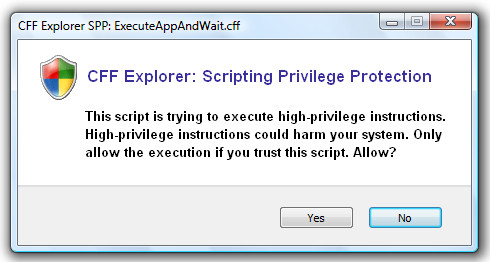
You can know if a function needs high
privileges or not by looking it up in the
Functions Reference.
If you think that the Scripting Privilege
Protection is just annoying, you can disable it from the CFF Explorer
preferences; just uncheck this box:
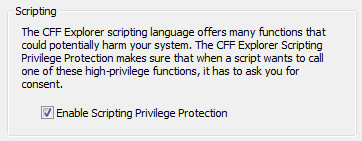
Code Samples
This paragraph goes down to the practice. What
follows are just a few examples of what the CFF Explorer scripting language is
able to do. Listing every possible application would be impossible for me, there
are just too many.
PE Resources
I start with this paragraph, because if people
will use the CFF Explorer scripting feature, most of them will do it to edit PE
resources, I guess. Scripting functions to handle resources have a few
advantages over Win32 APIs. In fact, Windows APIs do not handle special
resources in a specif way. Adding a bitmap (or another special resource) to the
resources rawly won't work: special resources are to be handled in a specific
way before storing them in the Resource Directory of a PE. And that's what the
CFF Explorer scripting APIs do. Also, Windows APIs for resource handling require
the language coordinates for the resource. If the language is not the same as
the one of the resource in the file, Windows APIs fails. These APIs, viceversa,
can (as this is optional) be used without language coordinates. This comes handy
if, for instance, one needs to delete a resource in a PE, but doens't know the
resource's language. In that case the DeleteResource
API deletes the first resource with the given name / id.
In the code example which follows a manifest
resource is transferred from one file to another.
-- get the manifest
resource of a file
-- and the puts it into another one
filename = GetOpenFile("Get
Manifest", "All\n*.*\nexe\n*.exe\ndll\n*.dll\n")
if filename ==
null then
return
end
if SaveResource(filename,
"res.manifest", RT_MANIFEST,
1) == false then
DeleteFile("res.manifest")
return
end
filename = GetOpenFile("Set
Manifest", "All\n*.*\nexe\n*.exe\ndll\n*.dll\n")
if filename ==
null then
DeleteFile("res.manifest")
return
end
AddResource(filename,
"res.manifest", RT_MANIFEST,
1)
DeleteFile("res.manifest")
Easy PE Editing
The CFF Scripting language can be used to
accomplish easy PE editing task such as the one which follows. This very little
script patches x86 executables in order to let them have 4GB (instead of only 2)
of virtual memory on x64 platforms by setting a flag in the File Header
structure.
-- this script
patches a PE32 in order let it handle 4GB
-- address space on x64 systems
filename = GetOpenFile("Open...",
"All\n*.*\nexe\n*.exe\ndll\n*.dll\n")
if filename ==
null then
return
end
pehandle = OpenFile(filename)
if pehandle ==
null then
return
end
fileheader = GetOffset(pehandle,
PE_FileHeader)
-- check if it's a valid PE
if fileheader
== null then
-- CloseHandle is really not necessary,
-- since the file will be automatically closed
return
end
-- check if it's a PE64
-- if so, there's no need to patch
if IsPE64(pehandle)
== true then
MsgBox("This is a PE64. No
need to patch.", "4GB Patch",
MB_ICONEXCLAMATION)
return
end
-- set large address space awareness flag
Characteristics = ReadWord(pehandle,
fileheader + 18)
Characteristics =
Characteristics | IMAGE_FILE_LARGE_ADDRESS_AWARE
WriteWord(pehandle,
fileheader + 18,
Characteristics)
-- save the file
nRet = MsgBox("Overwrite
the file?", "4GB Patch",
MB_ICONQUESTION | MB_YESNO)
if nRet ==
IDYES then
if SaveFile(pehandle)
== true then
MsgBox("File
successfully saved.", "4GB Patch",
MB_ICONINFORMATION)
else
MsgBox("Couldn't save
file", "4GB Patch",
MB_ICONEXCLAMATION)
end
else
filename = GetSaveFile("Save
As...", "All\n*.*\nexe\n*.exe\ndll\n*.dll\n")
if filename
== null then
MsgBox("Couldn't save
file", "4GB Patch",
MB_ICONEXCLAMATION)
else
if SaveFileAs(pehandle,
filename) == true
then
MsgBox("File
successfully saved.", "4GB Patch",
MB_ICONINFORMATION)
else
MsgBox("Couldn't
save file", "4GB Patch",
MB_ICONEXCLAMATION)
end
end
end
I guess this needs no further explanation.
Advanced PE Editing
Even advanced PE editing can be easily
accomplished using the CFF Explorer scripting language. In the next sample,
we'll see how to add code to the last section of a PE, redirect the entry point
to our code, jump from our code to the original entry point and, finally, update
the PE's checksum value and remove the strong name signature in case it's a .NET
assembly. I don't want to encourage someone to infect a PE through scripting. I
just want to show how easily a more advaced task like this is performed with
very little of code. Also, the logging functions will be used in this script, so
we will be informed about every step of our code.
-- this script adds
code to the last section of a PE,
-- changes the entry point to the added code
-- and rebuilds the PE
-- this functions checks if a flag is set
function IsFlag(value,
flag)
if (value &
flag) == flag
then
return true
end
return false
end
-- prints string to the current log and goes to new line
function AddToLog(str)
-- we can do this because hLog is a global variable
if hLog
then
LogPrint(hLog,
str .. "\n")
end
end
-- show log
function ShowLog()
-- Open log?
if hLog !=
null then
CloseLog(hLog)
nRet = MsgBox("Open
log file?", "Advanced PE Editing",
MB_ICONQUESTION | MB_YESNO)
if nRet
== IDYES then
ExecuteAppAndWait(@"C:\Windows\System32\notepad.exe",
GetShortPathName(logname))
end
DeleteFile(logname)
end
end
-- --------------------------------------------------
-- the main code starts here
-- --------------------------------------------------
filename = GetOpenFile("Open...",
"All\n*.*\nexe\n*.exe\ndll\n*.dll\n")
if filename ==
null then
return
end
pehandle = OpenFile(filename)
if pehandle ==
null then
return
end
optheader = GetOffset(pehandle,
PE_OptionalHeader)
-- check if it's a valid PE
if optheader ==
null then
-- CloseHandle is really not necessary,
-- since the file will be automatically closed
return
end
-- open log
logname = GetCurrentDirectory()
.. @"\peadv.txt"
hLog = CreateLog(logname)
-- read original entry point
OEP = ReadDword(pehandle,
optheader + 0x10)
AddToLog("Original Entry
Point: " .. string.format("%08X",
OEP))
-- get number of sections
nSections =
GetNumberOfSections(pehandle)
if nSections ==
null or
nSection == 0 then
ShowLog()
return
end
AddToLog("Number of sections:
" .. nSections)
-- get section headers
sectheaders = GetOffset(pehandle,
PE_SectionHeaders)
-- get the offset of the last section
lastsection = ((nSections
- 1) * IMAGE_SIZEOF_SECTION_HEADER) +
sectheaders
-- read the last section's characteristics
Characteristics = ReadDword(pehandle,
lastsection + 36)
AddToLog("Last section
original characteristics: " .. string.format("%08X",
Characteristics))
-- check the last section characteristics
-- make sure the section is readable & executable
if IsFlag(Characteristics,
IMAGE_SCN_MEM_READ) == false
or
IsFlag(Characteristics,
IMAGE_SCN_MEM_EXECUTE) == false
then
Characteristics =
Characteristics | IMAGE_SCN_MEM_READ
Characteristics =
Characteristics | IMAGE_SCN_MEM_EXECUTE
WriteDword(pehandle,
lastsection + 36,
Characteristics)
AddToLog("The last section
is now readable and executable")
end
-- here is the new code to add
-- in our case just a jump (we'll add the address later
on)
newepcode = { 0xE9, 0x00, 0x00, 0x00, 0x00
}
codeoffset =
AddDataToLastSection(pehandle,
newepcode)
if codeoffset
== null then
AddToLog("Error: Couldn't
add code to the last section")
return
end
-- get the new entry point RVA
NewEP = OffsetToRva(pehandle,
codeoffset)
-- calculate the relative address to the OEP
-- (5 stands for the jump size)
reladdr = (OEP -
NewEP) - 5
WriteDword(pehandle,
codeoffset + 1, reladdr)
AddToLog("Code successfully
added to the last section")
-- set new entry point
if NewEP !=
null then
WriteDword(pehandle,
optheader + 0x10, NewEP)
AddToLog("New entry point:
" .. string.format("%08X",
NewEP))
else
AddToLog("Couldn't set new
entry point")
ShowLog()
return
end
-- removes the Strong Name Signature if the PE is a .NET
assembly
if IsDotNET(pehandle)
== true then
if
RemoveStrongNameSignature(pehandle) ==
true then
AddToLog("Strong Name
Signature removed from the assembly")
end
end
-- updates the checksum in case the PE is a driver
if UpdateChecksum(pehandle)
== true then
AddToLog("PE checksum
successfully updated")
end
-- save the file
nRet = MsgBox("Overwrite
the file?", "Advanced PE Editing",
MB_ICONQUESTION | MB_YESNO)
if nRet ==
IDYES then
if SaveFile(pehandle)
== true then
AddToLog("File
successfully saved")
else
AddToLog("Couldn't save
file")
end
else
filename = GetSaveFile("Save
As...", "All\n*.*\nexe\n*.exe\ndll\n*.dll\n")
if filename
== null then
AddToLog("Couldn't save
file")
else
if SaveFileAs(pehandle,
filename) == true
then
AddToLog("File
successfully saved")
else
AddToLog("Couldn't
save file")
end
end
end
CloseHandle(pehandle)
-- Show log
ShowLog()
I don't want to imply that the CFF Explorer
scripting is almighty, but, as you can see, what I did through this script would
take a little bit more in C++. Also, what I did here might not be very useful, I
just wanted to show the scripting's potential. I wrote this script in 20
minutes, not more.
Generic Patches
This is one of the most "on the fly"
applications for the CFF Explorer scripting. The function
SearchBytes searches for an array of bytes where wildcards are allowed. This
is perfect for code patches.
-- generic patch
filename = GetOpenFile()
if filename ==
null then
return
end
-- "ND" elements are wildcards
signature = {
0x74, 0x07, 0x56, 0xE8, ND,
ND, ND,
ND, 0x59, 0x8B, 0xC6, 0x5E, 0xC2, 0x04, 0x00, 0x8B,
0x44, 0x24, 0x04, 0x83, 0xC1, 0x09, 0x51, 0x83, 0xC0, 0x09, 0x50, 0xE8
}
offset = SearchBytes(filename,
0, signature)
if offset !=
null then
InvertJump(filename,
offset)
MsgBox("File patched!",
"Generic Patch",
MB_ICONINFORMATION)
end
As you can see, we wrote a generic patch in
about 10 lines of code. I think this is quite a comfort for most experts who
need to write a patch on the fly.
We can even write a patch that patches all the
occurrences of a given byte signature:
-- generic patch 2
filename = GetOpenFile()
if filename ==
null then
return
end
-- "ND" elements are wildcards
signature = {
0x74, 0x07, 0x56, 0xE8, ND,
ND, ND,
ND, 0x59, 0x8B, 0xC6, 0x5E, 0xC2, 0x04, 0x00, 0x8B,
0x44, 0x24, 0x04, 0x83, 0xC1, 0x09, 0x51, 0x83, 0xC0, 0x09, 0x50, 0xE8
}
filehandle = OpenFile(filename)
if filehandle
== null then
return
end
offset = SearchBytes(filehandle,
0, signature)
nPatches = 0
while offset !=
null do
InvertJump(filehandle,
offset)
nPatches = nPatches
+ 1
offset = SearchBytes(filehandle,
offset + 1, signature)
end
if SaveFile(filehandle)
and nPatches >
0 then
MsgBox("File patched!",
"Generic Patch",
MB_ICONINFORMATION)
end
To retrieve a Lua array from a given file use
the CFF Explorer: open the Hex Editor and then click on Copy Lua Array. To patch
you can either use the Data Access functios or the Assembler functions.
PE Reports
Reports of PE information can be easily
generated through scripting. In the example which follows I'll show how to
create a report of a PE Import Directory.
-- this script
generates a report
-- of a PE' Import Directory
-- this functions checks if a flag is set
function IsFlag(value,
flag)
if (value &
flag) == flag
then
return true
end
return false
end
-- prints string to the current report and goes to new
line
function AddToReport(str)
-- we can do this because hReport is a global variable
LogPrint(hReport,
str .. "\n")
end
-- --------------------------------------------------
-- the main code starts here
-- --------------------------------------------------
filename = GetOpenFile("Open...",
"All\n*.*\nexe\n*.exe\ndll\n*.dll\n")
if filename ==
null then
return
end
pehandle = OpenFile(filename)
if pehandle ==
null then
return
end
-- get Import Directory offset if any
itoffset = GetOffset(pehandle,
PE_ImportDirectory)
-- check if it's a valid PE and has a IT
if itoffset ==
null then
-- CloseHandle is really not necessary,
-- since the file will be automatically closed
return
end
-- Get report name and create the file
repname = GetSaveFile("Save
Report As..", "Text File\n*.txt\n")
if repname ==
null then
return
end
hReport = CreateLog(repname)
if hReport ==
null then
return
end
-- sets additional definition
ImportDescriptorSize = 20
-- walk through the Import Directory
nCurrentDescr = 0
FirstThunk = ReadDword(pehandle,
itoffset + 16)
AddToReport("Import Directory
report for \"" .. filename ..
"\"")
while FirstThunk
!= 0 do
CurImpDescrName = (nCurrentDescr
* ImportDescriptorSize) +
itoffset + 12
ModNameOffset =
RvaToOffset(pehandle,
ReadDword(pehandle,
CurImpDescrName))
ModName = ReadString(pehandle,
ModNameOffset)
-- add the mod name to the report
AddToReport("\n" ..
(nCurrentDescr + 1) .. " - "
.. ModName .. "\n")
-- add all the functions to the report
AddToReport("Ordinal Name")
AddToReport("-------
-------------------------------------")
OFTs = ReadDword(pehandle,
itoffset + (nCurrentDescr
* ImportDescriptorSize))
-- use OFTs or FTs
Thunks = 0
if OFTs != 0
then
Thunks = RvaToOffset(pehandle,
OFTs)
else
Thunks = RvaToOffset(pehandle,
FirstThunk)
end
-- list functions
bPE64 = IsPE64(pehandle)
CurThunkOffset = Thunks
CurThunk = 0
if bPE64 ==
true then
CurThunk = ReadQword(pehandle,
CurThunkOffset)
else
CurThunk = ReadDword(pehandle,
CurThunkOffset)
end
while CurThunk
!= null and
CurThunk != 0 do
-- check if it's ordinal only
bOrdinal = false
if bPE64
== true then
bOrdinal = IsFlag(CurThunk,
IMAGE_ORDINAL_FLAG64)
else
bOrdinal = IsFlag(CurThunk,
IMAGE_ORDINAL_FLAG32)
end
if bOrdinal
== true then
local Ordinal
= ReadWord(pehandle,
CurThunkOffset)
AddToReport("0x"
.. string.format("%04X",
Ordinal))
else
FuncOffset =
RvaToOffset(pehandle, (CurThunk
& 0xFFFFFFFF))
local Ordinal
= ReadWord(pehandle,
FuncOffset)
FuncName =
ReadString(pehandle,
FuncOffset + 2)
AddToReport("0x"
.. string.format("%04X",
Ordinal) .. " " ..
FuncName)
end
-- next thunk
if bPE64
== true then
CurThunkOffset =
CurThunkOffset + 8
CurThunk = ReadQword(pehandle,
CurThunkOffset)
else
CurThunkOffset =
CurThunkOffset + 4
CurThunk = ReadDword(pehandle,
CurThunkOffset)
end
end
-- next import descriptor
nCurrentDescr =
nCurrentDescr + 1
NextImportDescr = (itoffset
+ (nCurrentDescr *
ImportDescriptorSize)) + 16
FirstThunk = ReadDword(pehandle,
NextImportDescr)
end
-- Open the report?
CloseLog(hReport)
nRet = MsgBox("Open
report file?", "IT Report",
MB_ICONQUESTION | MB_YESNO)
if nRet ==
IDYES then
ExecuteAppAndWait(@"C:\Windows\System32\notepad.exe",
GetShortPathName(repname))
end
This is the output of this script:
Import Directory report for "C:\...\CFF
Explorer.exe"
1 - KERNEL32.dll
Ordinal Name
------- -------------------------------------
0x02D7 RtlUnwind
0x021A HeapReAlloc
0x02A7 RaiseException
0x00B9 ExitProcess
0x0066 CreateProcessA
etc.
2 - USER32.dll
Ordinal Name
------- -------------------------------------
0x0204 PostQuitMessage
0x028F ShowOwnedPopups
0x027F SetWindowContextHelpId
0x0037 CharUpperW
0x02B4 UnregisterClassW
0x002C CharNextW
etc.
3 - GDI32.dll
Ordinal Name
------- -------------------------------------
0x0160 GetClipBox
0x004B CreateRectRgn
0x0026 CopyMetaFileW
0x0207 SaveDC
0x0200 RestoreDC
0x0216 SetBkMode
0x022B SetMapMode
etc.
4 - comdlg32.dll
Ordinal Name
------- -------------------------------------
0x000C GetSaveFileNameW
0x000A GetOpenFileNameW
0x0008 GetFileTitleW
etc.
This is even a complicated report, but the code
is quite easy as you can see. Of course, not all reports have to be this
complicated.
Since reading the .NET format isn't as easy as
reading other parts of the PE, an automated way of creating reports for .NET
MetaData tables is available through the function LogPrintStruct.
The output has the following syntax:
1.
Flags: 0
Name: 1 (<Module>)
Namespace: 0
Extends: 0
FieldList: 1
MethodList: 1
2.
Flags: 100180
Name: 23 (FXAssembly)
Namespace: 0
Extends: 5
FieldList: 1
MethodList: 1
3.
Flags: 100180
Name: 2E (ThisAssembly)
Namespace: 0
Extends: 5
FieldList: 2
MethodList: 1
4.
Flags: 100180
Name: 3B (AssemblyRef)
Namespace: 0
Extends: 5
FieldList: 9
MethodList: 1
etc.
A script which dumps all the .NET metadata
tables of an assembly can be found in the "Scripts" directory of the CFF
Explorer under the name "DotNETTablesReport.cff".
Extension Setups
One last code sample is about extension setups.
CFF Explorer extensions can now be installed in an elegant way through
scripting. This is way better than manually placing the files in the CFF
Explorer extensions directory. Not only that, but the scripting language is able
to install the right files for the current platform by using the function
GetCFFExplorerMachine, which
returns the machine of the CFF Explorer executable.
Here's the setup of my Resource Tweaker
extension for the CFF Explorer:
-- This is the setup
for Resource Tweaker
-- © 2007 Daniel Pistelli. All rights reserved.
nRet = MsgBox("This
is the setup for Resource Tweaker. Resource Tweaker is an extension for the CFF
Explorer which allows to edit resources of non-x86 executables with older
applications (e.g. Resource Hacker). Click \"Yes\" to continue the setup
process.", "Resource Tweaker Setup",
MB_ICONINFORMATION | MB_YESNO)
if nRet ==
IDNO then
return
end
-- the script needs high privileges to install the files
bHighPriv =
RequestHighPrivileges()
if bHighPriv ==
false then
return
end
SetupDir =
GetCurrentDirectory() .. @"\Resource Tweaker\"
CFFDir =
GetCFFExplorerDirectory()
ExtDir = CFFDir .. @"\Extensions\CFF
Explorer\Resource Tweaker\"
-- Make sure we have our extension directories
CreateDirectory(CFFDir
.. @"\Extensions")
CreateDirectory(CFFDir
.. @"\Extensions\CFF Explorer")
CreateDirectory(ExtDir)
-- Now we need to know what kind of files have to be
installed given a certain platform
machine =
GetCFFExplorerMachine()
-- Install the files for x86
if machine ==
IMAGE_FILE_MACHINE_I386
then
CopyFile(SetupDir
.. "Resource Tweaker.dll",
ExtDir .. "Resource Tweaker.dll", true)
-- Install the files for x64
elseif machine
== IMAGE_FILE_MACHINE_AMD64
then
CopyFile(SetupDir
.. "Resource Tweaker_x64.dll",
ExtDir .. "Resource
Tweaker_x64.dll", true)
-- Install the files for IA64
elseif machine
== IMAGE_FILE_MACHINE_IA64
then
CopyFile(SetupDir
.. "Resource Tweaker_IA64.dll",
ExtDir .. "Resource
Tweaker_IA64.dll", true)
end
-- Install all other files that are not platform dependent
CopyFile(SetupDir ..
"ResHacker.exe", ExtDir
.. "ResHacker.exe", true)
CreateDirectory(ExtDir
.. "ResHacker_Docs")
CopyFile(SetupDir .. @"ResHacker_Docs\ReadMe.txt",
ExtDir .. @"ResHacker_Docs\ReadMe.txt",
true)
CopyFile(SetupDir .. @"ResHacker_Docs\Version_History.txt",
ExtDir .. @"ResHacker_Docs\Version_History.txt",
true)
-- Inform the user that the setup is now complete
MsgBox("The Resource Tweaker
extension for the CFF Explorer was successfully installed.",
"Resource Tweaker Setup",
MB_ICONINFORMATION)
This is quite easy and doesn't need any coment.
Functions Reference
General
Portable Executable
Win32
HasHighPrivileges
HasHighPrivileges()
Retruns true if the script has high privileges,
otherwise false.
RequestHighPrivileges
RequestHighPrivileges()
Ask consent to the user for high privileges.
Retruns true if successful, otherwise false.
GetCFFExplorerDirectory
GetCFFExplorerDirectory()
Returns the directory of the CFF Explorer. E.g. "C:\...\Explorer Suite".
GetCFFExplorerMachine
GetCFFExplorerMachine()
Returns the value of FileHeader->Machine, which for the CFF Explorer can either be
IMAGE_FILE_MACHINE_I386, IMAGE_FILE_MACHINE_AMD64 or
IMAGE_FILE_MACHINE_IA64.
GetCurrentDirectory
GetCurrentDirectory()
Returns the current directory. E.g. "C:\...\Files".
If the script was processed through command line, the function returns null.
OpenWithCFFExplorer
OpenWithCFFExplorer(FileName)
Doesn't have a return value.
Remarks: this function needs high privileges to be performed.
CloseHandle
CloseHandle(Handle)
Closes a handle previously opened. Can be any kind of handle.
Doesn't have a return value.
CloseFile
CloseFile(FileHandle)
See CloseHandle.
Doesn't have a return value.
GetFileSize
GetFileSize(FileName/Handle)
Returns the size of a given file. If the function fails, it returns null.
OpenFile
OpenFile(FileName)
Returns a handle to the opened file. If the function fails, it returns null.
Remarks: the opened file is loaded into memory. This is not a standard OpenFile, but the function
providing a handle for all other scripting functions to operate with.
SaveFile
SaveFile(FileHandle)
SaveFile(FileHandle,
FileName)
Saves a file to disk. If only the the file handle is provided, it saves the file with the current name. Otherwise it acts like
SaveFileAs.
Returns true if successful, otherwise false.
SaveFileAs
SaveFileAs(FileHandle,
FileName)
Saves a file to disk with a given name.
Returns true if successful, otherwise false.
CreateLog
CreateLog(FileName)
CreateLog(FileName,
bAppend)
Creates a new log file. If the log file already exists and the bAppend parameter is true, then all messages printed to the log will be added the existing ones.
Example:
hLog = CreateLog("log.txt")
if hLog == null
then
return
end
LogPrint(hLog, "hello\world!\nHow are you?")
LogPrint(hLog, "I'm fine, thanks!\n")
CloseLog(hLog)
Returns a handle to the created log. If the function fails, it returns null.
CloseLog
CloseLog(LogHandle)
See CloseHandle.
Doesn't have a return value.
LogPrint
LogPrint(LogHandle,
String)
Prints a string to an already opened log file.
Returns true if successful, otherwise false.
LogPrintStruct
LogPrintStruct(FileName/Handle, LogHandle,
PEField)
LogPrintStruct(FileName/Handle, LogHandle,
PEField, Length)
LogPrintStruct(FileName/Handle, LogHandle,
PEField, Start,
Length)
Prints a structure to an already opened log file.
If the Start or Length arguments are omitted, then the entire array of
structures will be printed. Available fields are:
PE_MetaDataTable_Module
PE_MetaDataTable_TypeRef
PE_MetaDataTable_TypeDef
PE_MetaDataTable_Field
PE_MetaDataTable_Method
PE_MetaDataTable_Param
PE_MetaDataTable_InterfaceImpl
PE_MetaDataTable_MemberRef
PE_MetaDataTable_Constant
PE_MetaDataTable_CustomAttribute
PE_MetaDataTable_FieldMarshal
PE_MetaDataTable_DeclSecurity
PE_MetaDataTable_ClassLayout
PE_MetaDataTable_FieldLayout
PE_MetaDataTable_StandAloneSig
PE_MetaDataTable_EventMap
PE_MetaDataTable_Event
PE_MetaDataTable_PropertyMap
PE_MetaDataTable_Property
PE_MetaDataTable_MethodSemantics
PE_MetaDataTable_MethodImpl
PE_MetaDataTable_ModuleRef
PE_MetaDataTable_TypeSpec
PE_MetaDataTable_ImplMap
PE_MetaDataTable_FieldRVA
PE_MetaDataTable_Assembly
PE_MetaDataTable_AssemblyProcessor
PE_MetaDataTable_AssemblyOS
PE_MetaDataTable_AssemblyRef
PE_MetaDataTable_AssemblyRefProcessor
PE_MetaDataTable_AssemblyRefOS
PE_MetaDataTable_File
PE_MetaDataTable_ExportedType
PE_MetaDataTable_ManifestResource
PE_MetaDataTable_NestedClass
PE_MetaDataTable_GenericParam
PE_MetaDataTable_MethodSpec
PE_MetaDataTable_GenericParamConstraint
Returns true if successful, otherwise false.
Introduced with the scripting v2.
InvertJump
InvertJump(FileName/Handle,
Offset)
InvertJump(FileName/Handle,
Offset, AssemblyType)
Inverts a conditional jump/branch. Possible values for
AssemblyType are:
DISASM_X86_16
DISASM_X86
DISASM_X64
DISASM_NET
If the AssemblyType parameter is not specified,
the function tries to automatically recognize the file type. The
DISASM_NET
value stands for .NET assembly.
Returns true if successful, otherwise false.
MakeJumpUnconditional
MakeJumpUnconditional(FileName/Handle,
Offset)
MakeJumpUnconditional(FileName/Handle,
Offset, AssemblyType)
Converts a conditional jump/branch to
unconditional. Possible values for AssemblyType are:
DISASM_X86_16
DISASM_X86
DISASM_X64
DISASM_NET
If the AssemblyType parameter is not specified,
the function tries to automatically recognize the file type. The
DISASM_NET
value stands for .NET assembly.
Returns true if successful, otherwise false.
Remarks: if the jump/branch is already
conditional, the function fails.
NopBytes
NopBytes(FileName/Handle,
Offset, Lenght)
NopBytes(FileName/Handle,
Offset, Lenght,
AssemblyType)
Nops a specified amount of bytes (Lenght) at a
given offset. Possible values for
AssemblyType are:
DISASM_X86_16
DISASM_X86
DISASM_X64
DISASM_NET
If the AssemblyType parameter is not specified,
the function tries to automatically recognize the file type. The
DISASM_NET
value stands for .NET assembly.
Returns true if successful, otherwise false.
ReadByte
ReadByte(FileName/Handle,
Offset)
Reads a byte from a given file at a given offset.
Returns the data if successful, otherwise null.
ReadWord
ReadWord(FileName/Handle,
Offset)
Reads a word from a given file at a given offset.
Returns the data if successful, otherwise null.
ReadDword
ReadDword(FileName/Handle,
Offset)
Reads a dword from a given file at a given offset.
Returns the data if successful, otherwise null.
ReadQword
ReadQword(FileName/Handle,
Offset)
Reads a qword from a given file at a given offset.
Returns the data if successful, otherwise null.
ReadBytes
ReadBytes(FileName/Handle,
Offset, Lenght)
Reads an array of bytes from a given file at a given offset.
Example:
data =
ReadBytes(filehandle,
0, 50)
-- prints the lenght: 50
MsgBox(#data)
Returns the data if successful, otherwise null.
ReadString
ReadString(FileName/Handle,
Offset)
ReadString(FileName/Handle,
Offset, bUnicode)
ReadString(FileName/Handle,
Offset, bUnicode,
Lenght)
Reads a string from a given file at a given offset.
bUnicode tells the function if the string to read is encoded as unicode. The
default value for this parameter is false. If the parameter Lenght is not
specified, the function looks for a null terminator to calculate the string's
lenght.
Returns the string if successful, otherwise null.
WriteByte
WriteByte(FileName/Handle,
Offset, Data)
Writes a byte to a given file at a given offset.
Returns true if successful, otherwise false.
WriteWord
WriteWord(FileName/Handle,
Offset, Data)
Writes a word to a given file at a given offset.
Returns true if successful, otherwise false.
WriteDword
WriteDword(FileName/Handle,
Offset, Data)
Writes a dword to a given file at a given offset.
Returns true if successful, otherwise false.
WriteQword
WriteQword(FileName/Handle,
Offset, Data)
Writes a qword to a given file at a given offset.
Returns true if successful, otherwise false.
WriteBytes
WriteBytes(FileName/Handle,
Offset, Data)
WriteBytes(FileName/Handle,
Offset, Data,
Lenght)
Writes an array of bytes to a given file at a given offset. If you don't specify the size, the function writes the whole array.
Example:
data = {
0x00, 0xFF, 0xFE }
WriteBytes(filehandle,
0, data)
Returns true if successful, otherwise false.
WriteString
WriteString(FileName/Handle,
Offset, String)
WriteString(FileName/Handle,
Offset, String,
bUnicode)
WriteString(FileName/Handle,
Offset, String,
bUnicode, bTerminator)
Writes a string to a given file at a given offset.
bUnicode tells the function if the string to read is encoded as unicode. The
default value for this parameter is false. bTerminator specifies if the string's
null terminator should be written or not. The defualt value for this parameter
is true.
Returns true if successful, otherwise false.
FillBytes
FillBytes(FileName/Handle,
Offset, Lenght,
Byte)
Fills a specified amount of bytes in a file with a given byte-value. Basically the same as memset.
Returns true if successful, otherwise false.
SearchBytes
SearchBytes(FileName/Handle,
Offset, Bytes)
SearchBytes(FileName/Handle,
Offset, Bytes,
Lenght)
Searches a byte array in a given file from a
given offset. Wildcards in the byte array are possible through the use of the ND
symbol.
Example:
-- all the ND
elements in the array are wildcards
data = {
0x54, 0x68, 0x69, 0x73, 0x20, ND,
ND, 0x6F, 0x67, 0x72, 0x61, 0x6D, 0x20, 0x63, 0x61,
0x6E,
0x6E, 0x6F, 0x74, 0x20, 0x62, 0x65, ND, 0x72,
0x75, 0x6E, 0x20, 0x69, 0x6E, 0x20, 0x44, 0x4F,
0x53, 0x20, 0x6D, 0x6F, ND, 0x65
}
filename = GetOpenFile()
offset = SearchBytes(filename,
0, data)
while offset !=
null do
-- valid offset
MsgBox("Bytes found at
offset: " .. offset)
offset = SearchBytes(filename,
offset + 1, data)
end
Returns the offset if successful, otherwise
null.
GetArrayLength
GetArrayLength(FileName/Handle,
PEField)
This function returns the length of a known PE field array. Available fields are:
PE_MetaDataTable_Module
PE_MetaDataTable_TypeRef
PE_MetaDataTable_TypeDef
PE_MetaDataTable_Field
PE_MetaDataTable_Method
PE_MetaDataTable_Param
PE_MetaDataTable_InterfaceImpl
PE_MetaDataTable_MemberRef
PE_MetaDataTable_Constant
PE_MetaDataTable_CustomAttribute
PE_MetaDataTable_FieldMarshal
PE_MetaDataTable_DeclSecurity
PE_MetaDataTable_ClassLayout
PE_MetaDataTable_FieldLayout
PE_MetaDataTable_StandAloneSig
PE_MetaDataTable_EventMap
PE_MetaDataTable_Event
PE_MetaDataTable_PropertyMap
PE_MetaDataTable_Property
PE_MetaDataTable_MethodSemantics
PE_MetaDataTable_MethodImpl
PE_MetaDataTable_ModuleRef
PE_MetaDataTable_TypeSpec
PE_MetaDataTable_ImplMap
PE_MetaDataTable_FieldRVA
PE_MetaDataTable_Assembly
PE_MetaDataTable_AssemblyProcessor
PE_MetaDataTable_AssemblyOS
PE_MetaDataTable_AssemblyRef
PE_MetaDataTable_AssemblyRefProcessor
PE_MetaDataTable_AssemblyRefOS
PE_MetaDataTable_File
PE_MetaDataTable_ExportedType
PE_MetaDataTable_ManifestResource
PE_MetaDataTable_NestedClass
PE_MetaDataTable_GenericParam
PE_MetaDataTable_MethodSpec
PE_MetaDataTable_GenericParamConstraint
Returns the PE array length. If the functions fails, it returns
zero.
Introduced with the scripting v2.
GetOffset
GetOffset(FileName/Handle,
PEField)
This function returns an offset of a known PE field. Available fields are:
PE_DosHeader
PE_NtHeaders
PE_FileHeader
PE_OptionalHeader
PE_DataDirectories
PE_SectionHeaders
PE_ExportDirectory
PE_ImportDirectory
PE_ResourceDirectory
PE_ExceptionDirectory
PE_SecurityDirectory
PE_RelocationDirectory
PE_DebugDirectory
PE_TLSDirectory
PE_ConfigurationDirectory
PE_BoundImportDirectory
PE_ImportAddressTableDirectory
PE_DelayImportDirectory
PE_DotNETDirectory
PE_MetaDataTable_Module
PE_MetaDataTable_TypeRef
PE_MetaDataTable_TypeDef
PE_MetaDataTable_Field
PE_MetaDataTable_Method
PE_MetaDataTable_Param
PE_MetaDataTable_InterfaceImpl
PE_MetaDataTable_MemberRef
PE_MetaDataTable_Constant
PE_MetaDataTable_CustomAttribute
PE_MetaDataTable_FieldMarshal
PE_MetaDataTable_DeclSecurity
PE_MetaDataTable_ClassLayout
PE_MetaDataTable_FieldLayout
PE_MetaDataTable_StandAloneSig
PE_MetaDataTable_EventMap
PE_MetaDataTable_Event
PE_MetaDataTable_PropertyMap
PE_MetaDataTable_Property
PE_MetaDataTable_MethodSemantics
PE_MetaDataTable_MethodImpl
PE_MetaDataTable_ModuleRef
PE_MetaDataTable_TypeSpec
PE_MetaDataTable_ImplMap
PE_MetaDataTable_FieldRVA
PE_MetaDataTable_Assembly
PE_MetaDataTable_AssemblyProcessor
PE_MetaDataTable_AssemblyOS
PE_MetaDataTable_AssemblyRef
PE_MetaDataTable_AssemblyRefProcessor
PE_MetaDataTable_AssemblyRefOS
PE_MetaDataTable_File
PE_MetaDataTable_ExportedType
PE_MetaDataTable_ManifestResource
PE_MetaDataTable_NestedClass
PE_MetaDataTable_GenericParam
PE_MetaDataTable_MethodSpec
PE_MetaDataTable_GenericParamConstraint
Returns the PE field offset. If the functions fails, it returns null.
IsDotNET
IsDotNET(FileName/Handle)
Returns true if it's a .NET assembly, otherwise false.
IsPE64
IsPE64(FileName/Handle)
Returns true if it's a 64bit PE, otherwise false.
IsRvaValid
IsRvaValid(FileName/Handle,
Rva)
Checks if a relative virtual address is valid in the context of the specified file.
Returns true if valid, otherwise false.
OffsetToRva
OffsetToRva(FileName/Handle,
Offset)
Converts a file offset to a relative virtual address.
Returns a relative virtual address. The function returns null if it can't convert to Rva.
RvaToOffset
RvaToOffset(FileName/Handle,
Rva)
Converts a relative virtual address to a file offset.
Returns a file offset. If the Rva is invalid, the function returns null.
SectionFromRva
SectionFromRva(FileName/Handle,
Rva)
Converts a relative virtual address to a PE section index.
Returns a section index. If unsuccessful, it returns null.
VaToOffset
VaToOffset(FileName/Handle,
Va)
Converts a virtual address to a file offset.
Returns a file offset. If the virtual address is not valid, the function returns null.
VaToRva
VaToRva(FileName/Handle,
Va)
Converts a virtual address to a relative virtual address.
Returns a relative virtual address if successful, otherwise null.
AddResource
AddResource(FileName/Handle,
ResFileName/Handle, ResTypeNameOrId)
AddResource(FileName/Handle,
ResFileName/Handle, ResTypeNameOrId, ResNameOrId)
AddResource(FileName/Handle,
ResFileName/Handle, ResTypeNameOrId, ResNameOrId,
Language)
Adds a resource to a file. Some type of
resources are treated in a specific way to be correctly stored into the PE file.
If you don't want the resource to be treated in any way, use
AddResourceRaw,
which puts the raw data of the resource into the PE file regardeless of special
resource types.
Example:
AddResource(filename,
resname, RT_BITMAP,
1, MAKELANGID(LANG_NEUTRAL,
SUBLANG_DEFAULT))
Returns true if successful, otherwise false.
Remarks: if the given resource already exists
in the PE, it will be replaced.
AddResourceRaw
AddResourceRaw(FileName/Handle,
ResFileName/Handle, ResTypeNameOrId)
AddResourceRaw(FileName/Handle,
ResFileName/Handle, ResTypeNameOrId, ResNameOrId)
AddResourceRaw(FileName/Handle,
ResFileName/Handle, ResTypeNameOrId, ResNameOrId,
Language)
Adds the raw data of a resource into a PE file.
Returns true if successful, otherwise false.
Remarks: if the given resource already exists
in the PE, it will be replaced.
DeleteResource
DeleteResource(FileName/Handle, ResTypeNameOrId, ResNameOrId)
DeleteResource(FileName/Handle, ResTypeNameOrId, ResNameOrId,
Language)
Deletes a resource of a PE file. If the language is not specified, the function deletes the first resource with the given name / id.
Returns true if successful, otherwise false.
Remarks: the Windows API to do this task requests the language as parameter. If the language is not the same as the one of the resource
in the file, the Windows API fails. Thus, this function can be very handy if one is unsure about the resource language.
ImportResourceDirectory
ImportResourceDirectory(FileName/Handle,
File2Name/Handle)
ImportResourceDirectory(FileName/Handle,
File2Name/Handle,
bDeleteOld)
Imports the Resource Directory from one PE to another.
If bDeleteOld parameter is true, the function deletes the old resources.
Returns true if successful, otherwise false.
MAKELANGID
MAKELANGID(a,
b)
Used for resource functions. Creates a language id, just like in Win32.
Example:
LangId = MAKELANGID(LANG_NEUTRAL,
SUBLANG_DEFAULT)
Returns the language ID.
SaveResource
SaveResource(FileName/Handle,
ResFileName, ResTypeNameOrId, ResNameOrId)
SaveResource(FileName/Handle,
ResFileName, ResTypeNameOrId, ResNameOrId,
Language)
Saves a resource in a PE file to disk. Some
type of resources are treated in a specific way to be correctly saved to disk.
If you don't want the resource to be treated in any way, use
SaveResourceRaw,
which saves the raw data of the resource to disk regardeless of special resource
types.
Example:
SaveResource(filehandle,
"hello.ico", RT_ICON)
Returns true if successful, otherwise false.
Remarks: the Windows API to do this task
requests the language as parameter. If the language is not the same as the one
of the resource in the file, the Windows API fails. Thus, this function can be
very handy if one is unsure about the resource language.
SaveResourceRaw
SaveResourceRaw(FileName/Handle,
ResFileName, ResTypeNameOrId, ResNameOrId)
SaveResourceRaw(FileName/Handle,
ResFileName, ResTypeNameOrId, ResNameOrId,
Language)
Saves the raw data of a resource to disk regardeless of special resource types.
Returns true if successful, otherwise false.
Remarks: the Windows API to do this task
requests the language as parameter. If the language is not the same as the one
of the resource in the file, the Windows API fails. Thus, this function can be
very handy if one is unsure about the resource language.
AddDataToLastSection
AddDataToLastSection(FileName/Handle,
DataFileName/Handle/Bytes)
Adds data to the last section of a PE.
Returns the offset of the added data, otherwise
null.
AddSection
AddSection(FileName/Handle,
Size)
AddSection(FileName/Handle,
Size, SectionName)
AddSection(FileName/Handle,
Size, SectionName,
Characteristics)
Adds a new section to a PE. The Characteristics are the same as in Win32.
Returns true if successful, otherwise false.
Remarks: the section name cannot contain more
than 8 chars. All other characters will be discarded.
AddSectionHeader
AddSectionHeader(FileName/Handle)
Adds a new section header to a PE.
Returns true if successful, otherwise false.
AddSectionWithData
AddSectionWithData(FileName/Handle,
SectFileName/Handle/Bytes)
AddSectionWithData(FileName/Handle,
SectFileName/Handle/Bytes,
SectionName)
AddSectionWithData(FileName/Handle,
SectFileName/Handle/Bytes,
SectionName, Characteristics)
Adds a new section containing data to a PE. The Characteristics are the same as in Win32. The size of the section will be calculated based on the size of the data to add.
Example:
AddSectionWithData("my.exe",
"datafile")
-- or..
data = {
0xFF, 0xFF, 0xFF }
AddSectionWithData("my.exe",
data)
Returns true if successful, otherwise false.
Remarks: the section name cannot contain more
than 8 chars. All other characters will be discarded.
DeleteSection
DeleteSection(FileName/Handle,
SectionIndex)
Deletes a PE section. This functions deletes the section header and the section's physical space. Thus, it may reduce the file size. If you want to delete the section header only, use
DeleteSectionHeader.
Returns true if successful, otherwise false.
DeleteSectionHeader
DeleteSectionHeader(FileName/Handle,
SectionIndex)
Deletes a PE section header.
Returns true if successful, otherwise false.
DumpSection
DumpSection(FileName/Handle,
SectionIndex, NewFileName)
Dumps the data of a PE section to disk.
Returns true if successful, otherwise false.
GetNumberOfSections
GetNumberOfSections(FileName/Handle)
Gets the number of sections of a PE.
Returns the number of sections. If the function
fails, it returns null.
AfterDumpHeaderFix
AfterDumpHeaderFix(FileName/Handle)
Repairs a PE after it was dumped from memory.
Returns true if successful, otherwise false.
BindImports
BindImports(FileName/Handle)
Binds the Import Table of a PE.
Returns true if successful, otherwise false.
RealignPE
RealignPE(FileName/Handle,
Alignment)
Realigns a PE to a given value.
Example:
RealignPE("hello.exe", 0x200)
Returns true if successful, otherwise false.
RebuildImageSize
BindImports(FileName/Handle)
Rebuilds the SizeOfImage field of a PE.
Returns true if successful, otherwise false.
RebuildPEHeader
RebuildPEHeader(FileName/Handle)
Rebuilds the header of a PE.
Returns true if successful, otherwise false.
RemoveDataDirectory
RemoveDataDirectory(FileName/Handle,
DataDirectoryEntry)
Removes a Data Directory from a PE. To remove the Debug Directory, use
RemoveDebugDirectory.
Example:
RemoveDataDirectory(filehandle,
IMAGE_DIRECTORY_ENTRY_TLS)
Returns true if successful, otherwise false.
RemoveDebugDirectory
RemoveDebugDirectory(FileName/Handle)
Strips all the debug information contained in a PE.
Returns true if successful, otherwise false.
RemoveRelocSection
RemoveRelocSection(FileName/Handle)
Removes the reloc section of a PE.
Returns true if successful, otherwise false.
RemoveRelocSection
RemoveRelocSection(FileName/Handle)
Removes the reloc section of a PE.
Returns true if successful, otherwise false.
RemoveStrongNameSignature
RemoveStrongNameSignature(FileName/Handle)
Removes the Strong Name Signature, if present, of a .NET assembly.
Returns true if successful, otherwise false.
SetImageBase
SetImageBase(FileName/Handle,
NewImageBase)
Sets the new ImageBase of a PE. If the PE doesn't have a Relocation Directory, the functions fails.
Returns true if successful, otherwise false.
UpdateChecksum
UpdateChecksum(FileName/Handle)
Updates the CheckSum field of a PE.
Returns true if successful, otherwise false.
GetDirectory
GetDirectory()
GetDirectory(Title)
GetDirectory(Title,
CurrentPath)
GetDirectory(Title,
CurrentPath, Flags)
Asks the user to choose a directory. Flags are the same as for Win32 Shell API.
Example:
DirName = GetDirectory("Title",
CurrentPath,
BIF_RETURNONLYFSDIRS)
Returns the name of the selected directory. If
no directory was selected, the function returns null.
GetOpenFile
GetOpenFile()
GetOpenFile(Title)
GetOpenFile(Title,
Filter)
GetOpenFile(Title,
Filter, Flags)
Asks the user to choose a file to open. The
flags are the same as for the Win32 GetOpenFileName. To separate items in the Filter, use \n istead of \0.
Example:
filename = GetOpenFile("Title",
"All\n*.*\nexe\n*.exe\ndll\n*.dll\n",
OFN_FILEMUSTEXIST)
Returns the name of the selected file/s. If no file was selected, the function returns null.
GetSaveFile
GetSaveFile()
GetSaveFile(Title)
GetSaveFile(Title,
Filter)
GetSaveFile(Title,
Filter, Flags)
Asks the user to choose a file to open. The
flags are the same as for the Win32 GetSaveFileName. To separate items in the Filter, use \n istead of \0.
Returns the name of the selected file/s. If no
file was selected, the function returns null.
InputBox
InputBox()
InputBox(Title)
InputBox(Title,
Caption)
Asks the user to type something. A similar dialog is very useful and is basically the same as in VBS.
Returns the input string. If there is no input string, returns null.
MsgBox
MsgBox(Title)
MsgBox(Title,
Caption)
MsgBox(Title,
Caption, Type)
Shows a message box. This function behaves exactly like the Win32 API.
Example:
MsgBox(4 + 3)
MsgBox("Hello world!",
"Caption", MB_ICONINFORMATION |
MB_YESNO)
Returns the clicked button of the message box.
InitFindFile
InitFindFile(FileName)
Initializes a search process. The handle
returned by this function can be closed with
CloseHandle. However, the handle is automatically closed when FindFile has
iterated through all the files and returns null.
Example:
hSearchHandle = InitFindFile(path ..
"\\*.*")
if hSearchHandle
then
FName = FindFile(hSearchHandle)
while
FName do
MsgBox(FName)
FName = FindFile(hSearchHandle)
end
end
Returns a handle to use with
FindFile. If the function fails, it returns null.
Remarks: this function needs high privileges to
be performed.
FindFile
FindFile(SearchHandle)
Used to iterate a search process. For an example of how to search a file, see
InitFindFile.
Returns the name of a file. If there are no more files, the function returns null.
ExecuteApp
ExecuteApp(FileName)
ExecuteApp(FileName,
CmdLine)
Starts an external application and returns. If you want to wait for the started application to terminate, use
ExecuteAppAndWait instead.
Returns true if successful, otherwise false.
Remarks: this function needs high privileges to
be performed.
ExecuteAppAndWait
ExecuteAppAndWait(FileName)
ExecuteAppAndWait(FileName,
CmdLine)
Starts an external application and waits for the application to terminate before returning.
Returns true if successful, otherwise false.
Remarks: this function needs high privileges to
be performed.
CopyFile
CopyFile(ExistingFileName,
NewFileName)
CopyFile(ExistingFileName,
NewFileName, bReplaceExisting)
Copies a file.
Returns true if successful, otherwise false.
Remarks: this function needs high privileges to be performed.
DeleteFile
DeleteFile(FileName)
Deletes a file.
Returns true if successful, otherwise false.
Remarks: this function needs high privileges to be performed.
MoveFile
MoveFile(ExistingFileName,
NewFileName)
MoveFile(ExistingFileName,
NewFileName, bReplaceExisting)
Moves a file.
Returns true if successful, otherwise false.
Remarks: this function needs high privileges to be performed.
CreateDirectory
CreateDirectory(PathName)
Creates a directory.
Returns true if successful, otherwise false.
Remarks: this function needs high privileges to be performed.
DeleteDirectory
DeleteDirectory(PathName)
Deletes a directory.
Returns true if successful, otherwise false.
Remarks: this function needs high privileges to be performed.
GetLongPathName
GetLongPathName(PathName)
Returns the long path name if successful, otherwise null.
GetShortPathName
GetShortPathName(PathName)
Returns the short path name if successful, otherwise null.
Conclusions
I doubt that a third version of this scripting
system will ever be released. It mostly depends on how long it'll take me to
finish the newer CFF Explorer.
Daniel Pistelli